How to Remove the TikTok Watermark?
It’s very annoying and almost impossible to remove the TikTok watermark from a video. Since the watermark moves around throughout the video, the TikTok app does a very good job of making the watermark hard to excise.
Note: There are a bunch of spammy AF websites that say you can download TikTok videos with no watermark. They’re all lying. TikTok literally burns their watermark into the MP4 asset, so there is no way for an app to help you download the video without the TikTok watermark directly. At least not right now.
But it’s not impossible. Creators can use video editing hacks to remove the watermark from their videos. Here, I’ll describe three strategies you can use to remove the TikTok watermark from a video. These techniques are listed in order of difficulty:
In this article, I’ll walk through each of these three strategies and show you how to remove TikTok watermarks from your video.
1) Crop Out the Watermark
Difficulty level: Easy.
The easiest way to remove the TikTok watermark is just to crop it out of the video. To do so, you’ll need an online crop tool that allows you to visually define a custom crop area. Kapwing’s Crop Video tool is ideal for this use case.
Step 1: Upload video to Kapwing
In the TikTok app, click the Share icon and click Copy link. Then, head to Kapwing’s Crop Video landing page and paste the link into the video. If you’ve already saved the TikTok video to your camera roll, click to upload a video.
Kapwing will fetch your content from TikTok and import it into the editor.
Step 2: Select the area that excludes the watermark
Using the purple sliders in the corners, move the crop outline box to include only the middle area of the video, with no watermarked top or bottom. Note that the watermark moves to the bottom of the video after a few seconds, so you’ll need to crop out both the top and bottom to make your video watermark-free.
After finishing your crop, click “Done” to return to the main editor and “Publish” to get the cropped MP4. Now, your video no longer has the watermark! Download the watermark-free video
2) Cover with your own watermark instead
Difficulty level: Medium
Step 1: Import video into Kapwing Studio
Download the TikTok video and open your phone browser, then navigate to Kapwing.com. Get started with the Studio by clicking Start editing, then upload the TikTok video to the Studio.
You can also import TikTok videos directly by pasting the share link into the Studio editor.
Step 2: Add a text layer with colored background
Use the text button in the main toolbar to add a custom watermark. Type the text that you want to cover the TikTok watermark with, then choose Edit text to select custom font, color, and style options. Add a background color so that the full-text box can cover the TikTok watermark area. You can make the background color blend into the surrounding area or make it obvious with a contrasting color.
Alternatively, you can use an image watermark by uploading an image overlay or by searching for your logo online. Click the Images tab to search the open web for the picture PNG you want to cover the watermark with.
Step 3: Position text layer over watermark area
Since the TikTok watermark appears in the top left and bottom right corner, you’ll need to duplicate the layer to appear over it. Click Edit text or use the actions in the right-hand menu, if you’re on a computer, and click Duplicate. Then, move the second text layer over the lower right corner.
Optional: You can make it so that the custom watermark moves with the TikTok watermark. Just click Timeline and change when the watermark layers appear to match the animation of the TikTok logo. The logo switches corners every three-and-a-half seconds, so use the timestamp buttons to match up the layers with the 3.5-second mark.
Once the video preview looks correct, click Publish to burn it altogether. After Kapwing processes your video with the custom watermark, you can download the MP4 to share with friends or post on social media.
3) Add a Blurred shape
Difficulty: Advanced
The TikTok watermark can be distracting, and it also gives away the identity of the person who made the video. To obscure the text, you can hide it behind a blurred layer of the same video so that the words are no longer readable. This helps the watermark blend into the video background.
Step 1: Upload video to Kapwing
Start by opening the Kapwing studio and uploading the TikTok video. Alternatively, you can import the video using a TikTok URL.
Step 2: Duplicate the TikTok video layer three times using Kapwing
When your TikTok video uploads to Kapwing, duplicate the layer three times. On mobile, the Duplicate button is in the last row when you click Edit video.
Step 3: Crop and cover
For two of the layers, use the Crop tool to select only the area with the TikTok logo in the top left and the bottom right corner.
Then, drag to position these smaller video overlays on top of the original logos.
Step 4: Blur the overlay videos
Select the overlay videos and click Adjust from the video actions. Scroll down the last adjustment slider: blur. Then, add a slight blur to the video layer; I recommend moving it to about 5.
When you click done, you’ll see that the TikTok watermark is now blurred so that you can’t see the underlying text! The video layer should blend into the main subject of the video so that it’s not nearly as noticeable.
Step 5: Click Publish to get the watermark-free video
After the TikTok watermarks have been obscured in both corners, click “Publish” to process the blurred MP4. The watermarks should be barely visible.
4) Replaced watermarked section with a no-watermark section
Difficulty: Pro
This strategy, which is similar to #3, involves you overlaying the watermarked section of the video with the same area from several seconds earlier. Since TikTok moves the watermark, there are times in your video when there is no watermark over the corner. Duplicate the video layer and trim it down to the non-watermarked section. Then, this part of the video – without a watermark – will loop the whole time.
Note: This technique only works if the TikTok video is relatively stable no dramatic scene changes or fast-moving textures
Step 1: Follow steps 1-3 from Approach #3, above
Upload video to Kapwing Studio, duplicate video layer three times, crop two of the layers to the watermarked part of the corner, and overlay those corners on top of the original video.
Step 2: Trim to a no-watermarked section of the video
For each of the shorter video overlays, click Trim from the Edit video layer. Change the start and the end time so that the only remaining section of the video has no watermark.
Step 3: Loop
Click the Timeline button to make sure that the shorter snippets of video loop through the whole time. Click the loop button in the timeline on the shorter layer if it’s not selected by default. This ensures that the non-watermarked section will continue playing over the watermarked bit.
Also, make sure to click Mute on the overlay videos so that the sound does not cycle.
Step 4: Publish and Share
This method gets you the closest representation of your TikTok video with no watermark. It’s a great route for people who really want to remove the app’s brand from a video before sharing.
I hope that this guide to removing TikTok watermarks helps you make even better original content. In the meantime, we hope that Kapwing can be a resource and guide for people trying to complete modern multimedia tasks. If you have feature requests or ideas for us, please reach out on Twitter, Instagram, or over email; we love to hear from our users and always tag posts with the hashtag #kapwing.
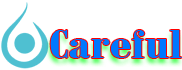
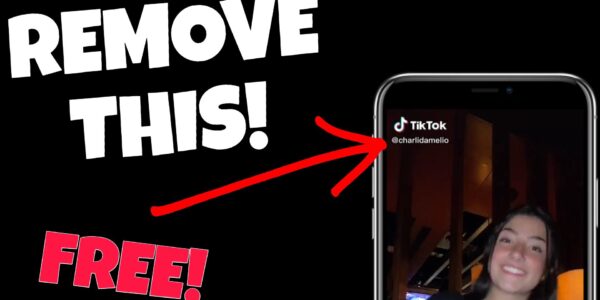
 For all latest news, follow The carefulu Google News channel.
For all latest news, follow The carefulu Google News channel.





